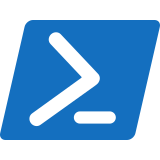Archive for September 2024
How to reset your video driver on Windows, using both built-in tools and manual methods.
Resetting your video driver can help resolve display issues such as flickering, crashing, or incorrect screen resolutions. Here’s how to reset your video driver on Windows, using both built-in tools and manual methods. 1. Using Device Manager Step-by-Step Guide: 2. Using Windows Key + Ctrl + Shift + B Shortcut Step-by-Step Guide: 3. Using Command…
Read MoreWhy Microsoft Will Never Call You About a Computer Infection: Understanding Scams and Protecting Yourself
Why Microsoft Will Never Call You About a Computer Infection: Understanding Scams and Protecting Yourself In today’s digital world, where cybersecurity threats are increasingly prevalent, it’s essential to stay informed about how to protect yourself from scams and fraudulent activities. One common tactic used by scammers is to impersonate Microsoft or other tech companies, claiming…
Read MoreSteps to Enable GodMode
“GodMode” in Windows is a hidden feature that provides a centralized location for accessing all of the system’s administrative tools and settings. By enabling GodMode, you can simplify access to a variety of system management tasks. Here’s how to enable GodMode on Windows: Steps to Enable GodMode: What You’ll Find in GodMode: Inside the GodMode…
Read MorePowerShell Script to Uninstall Recent Updates
If you need to uninstall recent Windows updates, you can use PowerShell to manage this task. Here’s a script that helps you find and uninstall recent updates. This script uses the Get-HotFix cmdlet to list installed updates and the wusa.exe command to uninstall specific updates. PowerShell Script to Uninstall Recent Updates How to Use This…
Read MorePowerShell Script to Reset Winsock
To reset Winsock using PowerShell, you can use the netsh command, which is designed for network configuration and troubleshooting. Winsock (Windows Sockets API) controls how Windows programs access network services, so resetting it can resolve network connectivity issues, such as slow speeds or a malfunctioning internet connection. This can be particularly useful if you’re experiencing…
Read MoreHow to Test Your Internet Speed with Speedtest.net: A Comprehensive Guide
How to Test Your Internet Speed with Speedtest.net: A Comprehensive Guide In today’s digital age, having a reliable and fast internet connection is crucial for everything from streaming and gaming to remote work and online learning. One of the best ways to gauge the performance of your internet connection is by using a speed test.…
Read MoreUse PowerShell to Get System Summary
To get a summary of your system’s hardware and software configuration using PowerShell, you can use various cmdlets and scripts to gather detailed information. Here’s a PowerShell script that provides a comprehensive system summary, including details about the operating system, processor, memory, disk, and network configuration. PowerShell Script to Get System Summary How to Use…
Read MoreExploring Some of the Exciting New Features of iOS 18
Exploring the Exciting New Features of iOS 18 Apple’s annual iOS updates are always a major event for iPhone and iPad users, and iOS 18 is no exception. With each iteration, Apple introduces new features and improvements designed to enhance the user experience, boost productivity, and keep devices running smoothly. As we look forward to…
Read MoreUse PowerShell to remove Malicious Software | Viruses.
PowerShell can be a powerful tool for removing malicious software, but it is not typically used as a standalone antivirus solution. Instead, you can combine PowerShell with Windows Defender (the built-in antivirus on Windows) to scan for and remove viruses. Below is a PowerShell script that uses Windows Defender to perform a full system scan…
Read MoreUse PowerShell to Manage & Download Windows Updates.
You can use PowerShell to manage and download Windows updates by leveraging the PSWindowsUpdate module, which provides cmdlets for managing updates. Here’s a step-by-step guide to install the module and use it to check for, download, and install updates. Step 1: Install the PSWindowsUpdate Module Step 2: Import the PSWindowsUpdate Module After the module is…
Read More