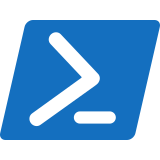Blog Home
Use PowerShell to Get System Summary
To get a summary of your system’s hardware and software configuration using PowerShell, you can use various cmdlets and scripts to gather detailed information. Here’s a PowerShell script that provides a comprehensive system summary, including details about the operating system, processor, memory, disk, and network configuration. PowerShell Script to Get System Summary How to Use…
Read MoreExploring Some of the Exciting New Features of iOS 18
Exploring the Exciting New Features of iOS 18 Apple’s annual iOS updates are always a major event for iPhone and iPad users, and iOS 18 is no exception. With each iteration, Apple introduces new features and improvements designed to enhance the user experience, boost productivity, and keep devices running smoothly. As we look forward to…
Read MoreUse PowerShell to remove Malicious Software | Viruses.
PowerShell can be a powerful tool for removing malicious software, but it is not typically used as a standalone antivirus solution. Instead, you can combine PowerShell with Windows Defender (the built-in antivirus on Windows) to scan for and remove viruses. Below is a PowerShell script that uses Windows Defender to perform a full system scan…
Read MoreUse PowerShell to Manage & Download Windows Updates.
You can use PowerShell to manage and download Windows updates by leveraging the PSWindowsUpdate module, which provides cmdlets for managing updates. Here’s a step-by-step guide to install the module and use it to check for, download, and install updates. Step 1: Install the PSWindowsUpdate Module Step 2: Import the PSWindowsUpdate Module After the module is…
Read MorePowerShell Script to Delete Temp Files.
You can use a PowerShell script to automatically delete temporary files from your system. Here’s a simple script that targets common temporary file directories such as the Windows Temp folder and the user’s Temp folder. PowerShell Script to Delete Temp Files How to Use This Script: Explanation: You can schedule this PowerShell script using Task…
Read MoreHere’s a list of essential Windows keyboard shortcuts that can boost your productivity and make navigation quicker:
Here’s a list of essential Windows keyboard shortcuts that can boost your productivity and make navigation quicker: General Shortcuts Windows Key Shortcuts File Explorer Shortcuts Text Editing Shortcuts Browser Shortcuts (Compatible with Edge, Chrome, Firefox) Magnifier Shortcuts Command Prompt Shortcuts Accessibility Shortcuts Miscellaneous Shortcuts These shortcuts can make using your Windows PC faster and more…
Read MoreCreate a Shortcut to Access the Control Panel
To create a shortcut icon that opens the Windows Control Panel on your desktop, follow these steps: 1. Create the Control Panel Shortcut 2. Change the Icon (Optional) To make the shortcut look like the traditional Control Panel icon: 3. Pin to Taskbar or Start (Optional) For quick access, you can pin the Control Panel…
Read MoreWrite Batch Files to Enable & Disable Internet Connection
Here’s how you can create a batch file to control your internet connection (turn it on and off) using the netsh command to manage network interfaces. Steps to Create the Batch Files 1. Create a Batch File to Turn Off the Internet: 2. Create a Batch File to Turn On the Internet: Important Notes: Now…
Read MoreHow to Keep Your Computer Running Smoothly: Essential Tips for a Hassle-Free Experience
In today’s fast-paced world, your computer is likely a central part of your daily routine—whether for work, gaming, or staying connected with loved ones. But over time, even the most powerful machines can slow down, develop glitches, or encounter problems. Thankfully, with a few proactive steps, you can keep your computer running smoothly and ensure…
Read MoreCreate a Shutdown Shortcut Windows 10 | 11
To create a Windows shutdown icon, follow these simple steps: 1. Create the Shutdown Shortcut 2. Change the Icon (Optional) If you want to customize the appearance of the shortcut: 3. Pin to Taskbar or Start (Optional) For easy access, you can pin the shutdown icon to the taskbar or start menu: Now you have…
Read More